Getting Started
Health
Pima Community College’s top priority is the health of our students, employees, and community. If you feel sick, please don’t come to the campus. Should you need to cancel an in-person class, due to illness, please contact your Supervisor and notify the campus Faculty Services & Resource Centers (link here) for notification requests. Faculty should email their students as soon as possible due to any cancellation(s). See “Planned and Unplanned Absences” section in this guidebook.
You may utilize your available sick leave to account for your time and remain in a paid status. Should you need further support and information (including available leave usage and when you can return to work), please contact the Employee Service Center at ESC@Pima.edu or 520-206-4945. During this time, please continue to:
Please contact the Employee Service Center for any health-related questions: (520) 206-4945 or ESC@pima.edu (link here)
In-Person and Virtual Teaching
Please see the Schedule of Classes (link here), as a variety of instructional methods exist:
Hybrid – Students receive instruction online and in the classroom with reduced time.
In Person – Students are required to attend lecture and/or lab on specified days and times.
Online – Students complete class activities online and may have flexible meeting times.
Self Paced In Person – Students work on-campus each week at their own pace, in the room defined in the class schedule, with faculty guidance.
Self Paced Independent – Students work off-campus at their own pace, with study materials prepared by College faculty.
Virtual – Students attend online meetings on specified days and times and complete additional work independently.
The Teaching and Learning Center (TLC) offers professional development workshops and webinars to help faculty with virtual instruction. The TLC will continue to provide ongoing Faculty-to-Faculty Help Hour and Bandwidth Boosters to increase competency for us to thrive in our virtual classrooms. Check TLC’s calendar (link here) for offerings.
Pima ID Cards
All employees must obtain a College Employee ID and Access Card, to be worn and displayed while on Pima property. This can also be done online by following the instructions provided on the Pima Card Photo Submission (link here) document and submitting a photo within College Photo Standards. The Facilities Help Desk will process your photo and issue your card. If you have questions, contact the Facilities Help Desk at 206-2733 or Maintinfo@pima.edu. Photos can also be taken at any PCC Faculty Services & Resource Center on campus.
MyPima
MyPima is the PCC portal, providing information and services based on an individual’s roles and interests. Newly admitted students, current students and faculty all have different tabs and channels available to them on their dashboard in MyPima.
Students taking credit course(s) will gain access to MyPima when their application has been accepted by the College, and retain their MyPima account for three (3) years after their last active semester. Students receive an email account when they register for a class.
Adult Education students will gain access to MyPima when adult education staff enter their registration information in Banner.
Adjunct Faculty gain access to MyPima when their contracts are created. New Adjunct Faculty members are notified to review and accept their contracts by email sent to their personal email and the College’s email accounts.Adjunct Faculty members retain access to MyPima and their College email account for one (1) year after the last semester taught.
Other employees retain access to MyPima only for the duration of their employment.
MyPima provides faculty members with easy access to email, D2L, class rosters, attendance tracking, 45th day reporting, final grade submission, HR forms and more.
Students use MyPima to access their email, D2L, to register and drop classes, to check payments, final grades, financial aid status, career resources, and more.
MyPima provides online course tools such as chat, discussion boards, announcements, and class email for every course via the My Courses channel. This is on the students Academics tab, and the faculty Teach tab. The faculty members have a MyPima Tutorials channel that provides demonstration videos covering how to use the various course tools. The MyPima Helpdesk (link here) can be contacted at (520) 206-4800.
The College Intranet is accessible via an icon near the top of the MyPima web pages. The Intranet is accessible to all employees, but only when logged in to MyPima. It provides information needed to conduct daily activities including information on assessments, IT, advising and more.
Activating Your Account
You must activate your account before using MyPima. Click on the MyPima icon on the College home page to access the MyPima login screen. Next, click on Activate Your Account and enter your employee ID (9 characters beginning with A) and birth date. Answer the questions and select a password. At the end of the process, you will be given your username. Your MyPima username and password are used to access MyPima, email, Desire2Learn, and when logging into computers on-campus. Your username will also be your PCC email address (username@pima.edu). To activate your MyPima, see the following screenshots. To reach the MyPima Helpdesk (link here), call (520) 206-4800.
Go to the Pima website (link here) > Click “MyPima” > Click “Activate your account.”
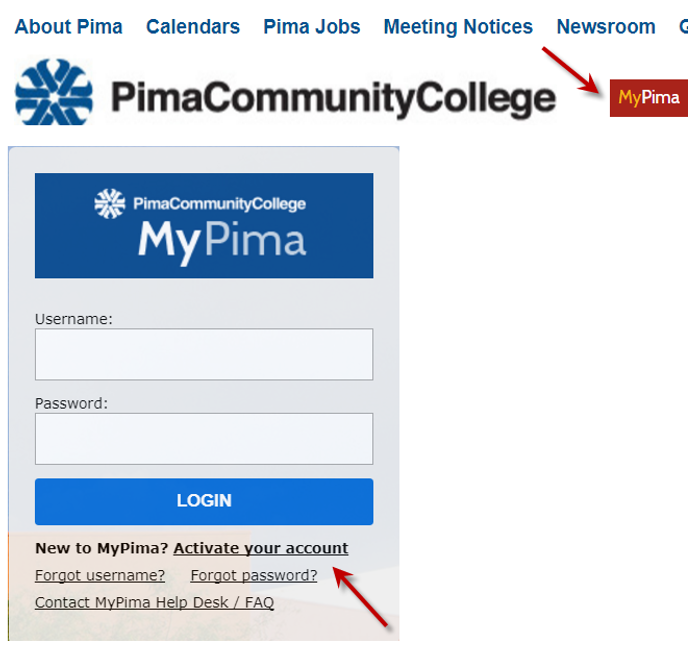
Follow instructions under “Start Your Account Activation.”
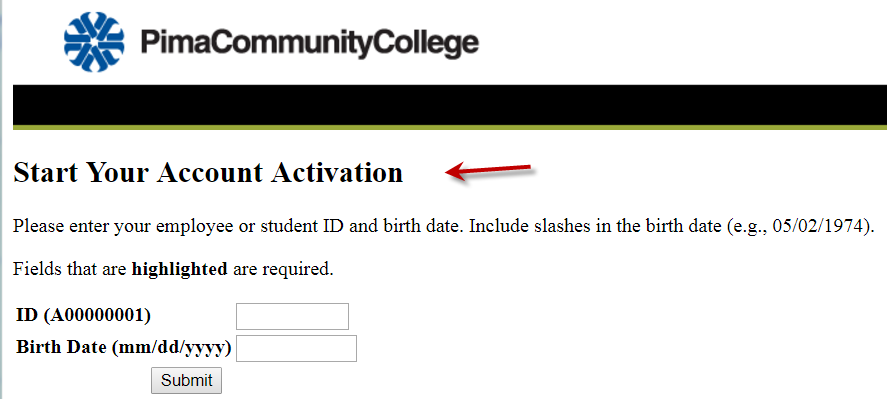
Desire2Learn (D2L/Brightspace)
All Faculty members will utilize Desire2Learn (D2L), the learning management system. Students will automatically have access to your D2L homepage for each course beginning on the first day of class.
For immediate D2L Brightspace Help:
Contact the Faculty Services & Resource Centers (available during business hours) at (520) 206-6511, by email at faculty-services@pima.edu, or submit their work ticket by clicking here (you may be prompted to log in).
call 1 (877) 325-7778 (available 24/7) – D2L-sponsored support
live chat and additional resources here: https://community.brightspace.com/support/s/(link here)
submit a PCC help ticket here (link) – Select “D2L/Brightspace” or “Faculty Services & Resource Centers”
The College offers D2L/Brightspace subscription training. To enroll and get access to on-demand training, follow these steps:
Sign in or create a Community (link here) account if you do not have one. For new accounts, select the “Sign up now” link. You must use your organization’s domain (i.e. @pima.edu).
Go to the Learning Center (or navigate there after logging in by clicking on the “Resources” tab at the top-right and then selecting the “Subscription Training” tab on the widget on the homepage that loads).
Click on “Subscription Training (for licensed clients)”.
Need help? See this step-by-step guide (link here) for full text documentation or email training@d2l.com (link here).
New adjunct faculty members receive their PCC email account when they accept their Adjunct Faculty contract. They are notified by email (sent to their personal email account & PCC account) when there is a contract waiting to be accepted. Adjunct Faculty retains the email account for 1 year after the last semester in which they taught.
Once you are logged into MyPima, email can be accessed by clicking the “My Email” icon. You can also access your email remotely by using pccmail.pima.edu. If you do not normally use your legal first name, ask your campus HR representative or the Employee Service Center at District Office to add a preferred name to your College (Banner). Or, the MyPima Helpdesk (link here)can be contacted at (520) 206-4800.

Or if you created a Launch Pad, the email icon could be added there as well.
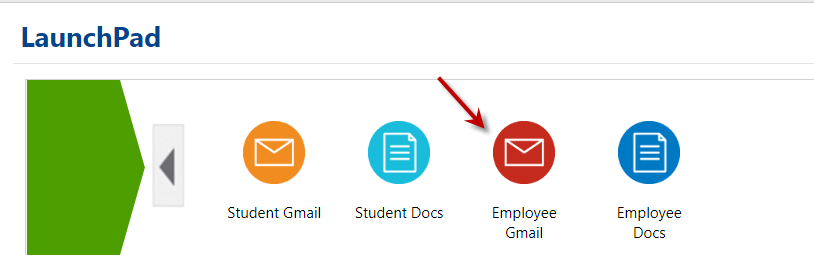
Teaching Contracts
Adjunct contracts are distributed electronically via MyPima. If you do not receive your contract, please contact your Department Head or the Office of the Division Dean. For the first semester of teaching, you will receive notification that a contract is pending via your personal email. Subsequent semesters, the email notification will go to both the College and personal email addresses. Your contract must be approved as soon as possible. You may print a copy of your completed contract from the adjunct faculty contract approval workflow at any time during the semester.
However, your contract could be deemed void if: 1. your class does not run / meet minimum enrollment (half capacity); or 2. is given to full-time faculty to meet their minimum load requirements. You can contact your Department Head with further concerns or questions.
Below are samples of emails informing you to accept or decline your teaching contract(s):
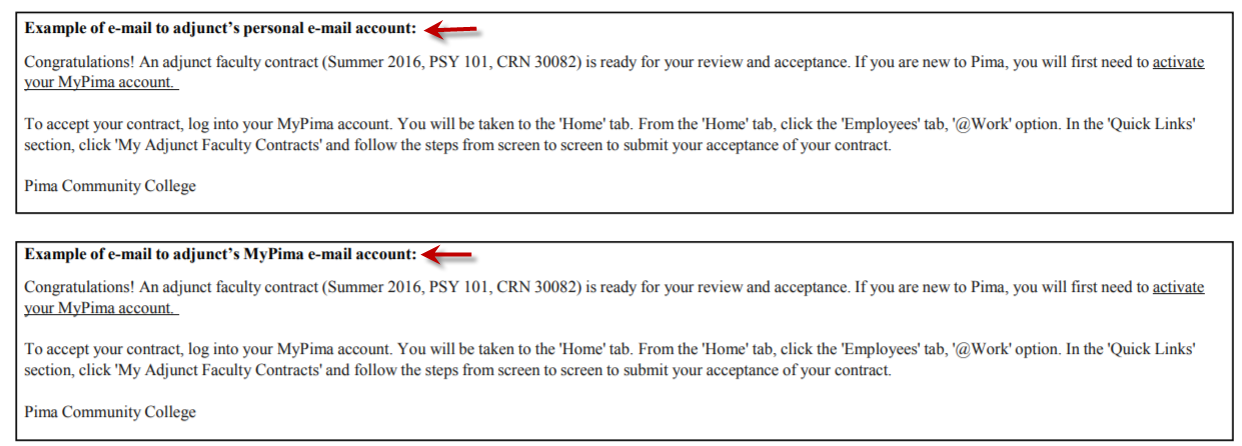
Instructions for viewing and approving your adjunct faculty contracts:
Log in to MyPima, click the ‘Employees’ tab and select the ‘@Work’ option.
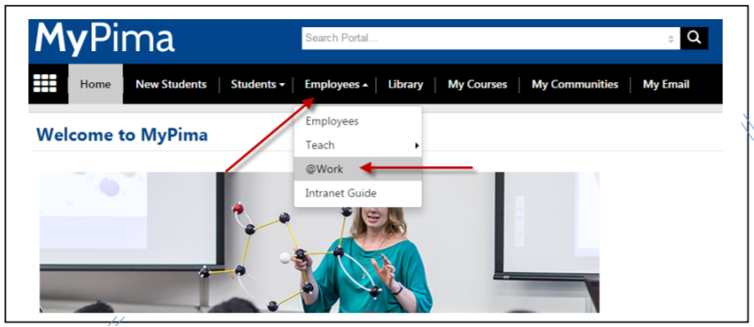 w
w
At Quick Links, under Timekeeping & Contracts, click “ Faculty Contracts.”
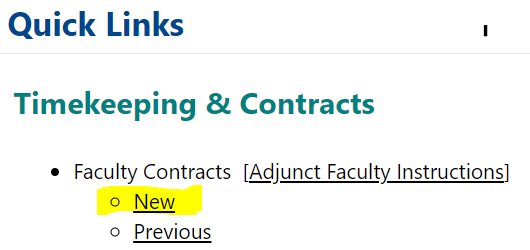
Select the appropriate term code.
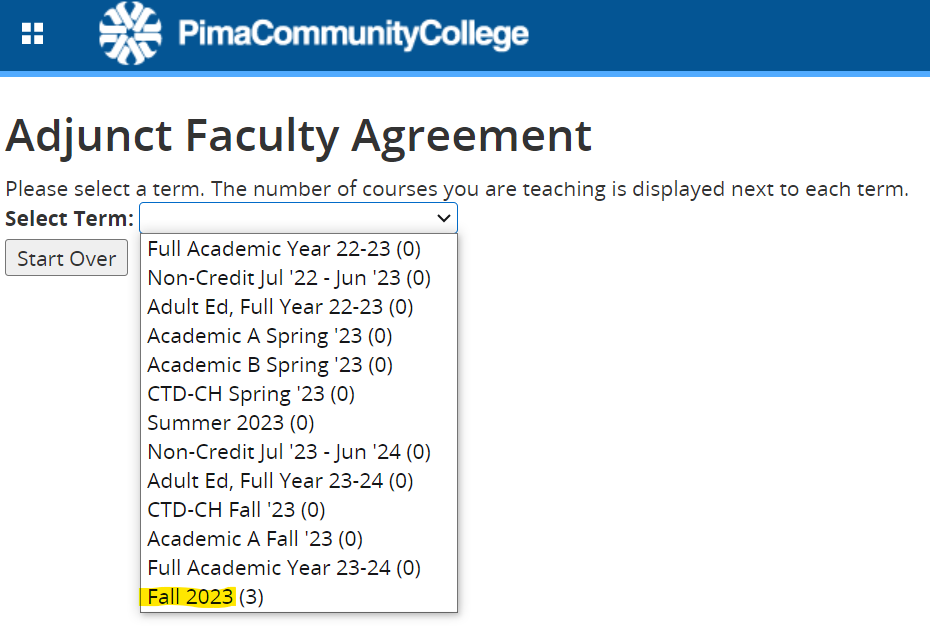


Feedback/Errata